When you create your Superdense account, you have all categories and bookmarks on a single page. We call this a Space, and the first Space is called "Home". When clicking ... on the right of "Home" you have a few options:

Public - With this toggle you decide if you want this Superdense Space to be publicly accessible. Green means public, grey means private/hidden. If set to Public, the URL will be
superdense.com/your-user-name/your-space-name.Manage Spaces - Change the sort order and default (home) of your spaces.
Change Space - If you have already created multiple spaces, you can click this to select another one. You can also do the same by clicking the Space name (e.g. Home) next to your Username, or switch between spaces by pressing
ctrl-1,ctrl-2etc.Add new Space - With this option, you create a new, blank Space. You can create new categories and bookmarks there, or move categories from one Space to another.
Space settings - Here you can change the name "Home" to something else, and password protect the Space when it is set to 'Public'.
Adding a new Space
When you have added a new Space, you can switch between Spaces by clicking the Space name:
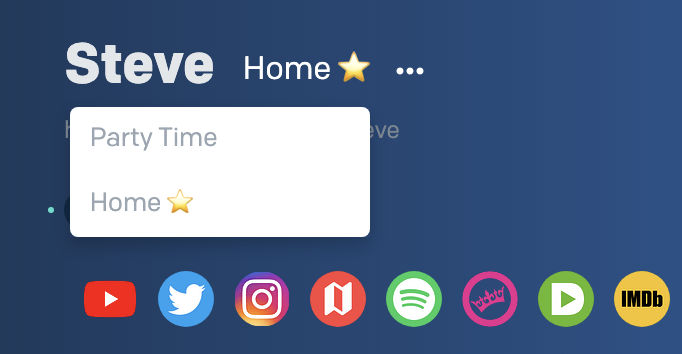
Move a Category to a different Space
When you mouseover a category, a menu ... is shown. Here you can select to move it to another Space:

Space Settings
When you select Space Settings, you can Edit the Space:

Name - Here you can change the name;
Sharing - Click the toggle to make your Space Publicly accessible. Once set to Public, you can protect it with a password:

Password protect - This Space is accessible for others, but only if they know the password. You can share the password with certain team members, clients, friends, or anyone you like. As long as the password remains the same, they can access the page. Once you change the password to something else, they will need to login again with the new password.
 This is what you see when you go to a public space that is password protected.
This is what you see when you go to a public space that is password protected.
Manage Spaces
Selecting this option shows a pop-up modal listing your Spaces. Here you can see and change the sort order by dragging the 3 bars of the Space on the right. Move it up or down and release on the desired spot. If you want another Space as main/home page, drag it to the top and it will automatically become the default when you press Save.

Deleting a Space
The default space - initially named "Home" and marked with a ⭐ - cannot be deleted. All other added Spaces can be removed by selecting Delete [space name] from the menu:
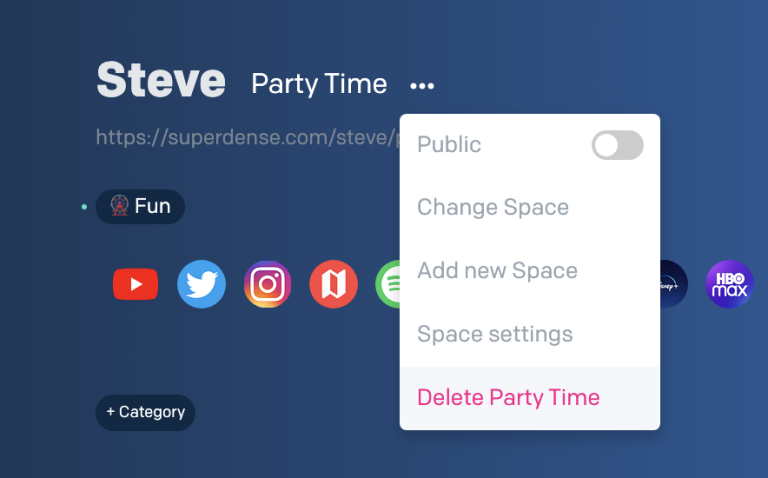
⚠️ Deleting a space also deleted all categories in that Space. Permanently! Handle with care.

Before clicking OK, make sure you really want to delete the Space and all its categories permanently. This cannot be undone.
When the Space has been deleted, you will return to the default/primary/Home space.

